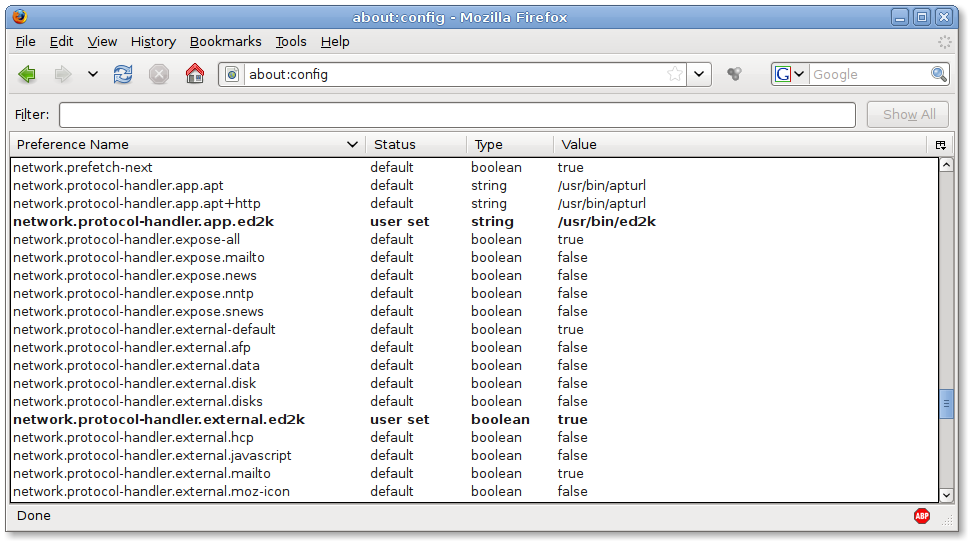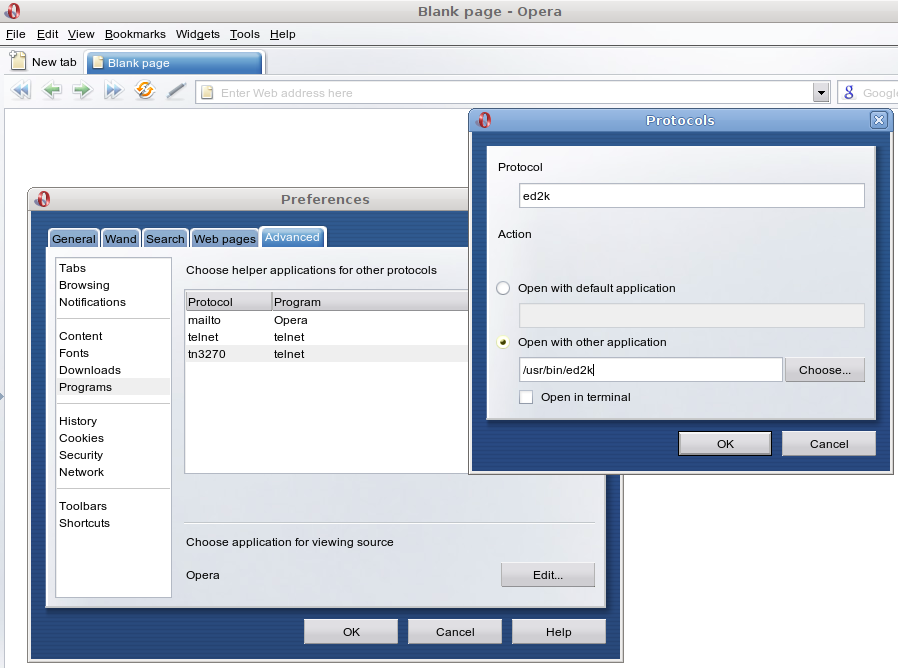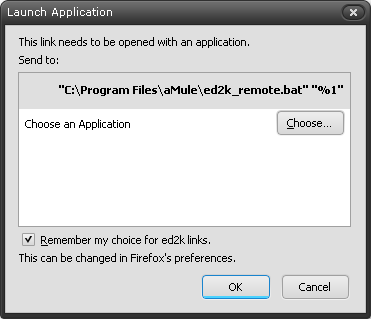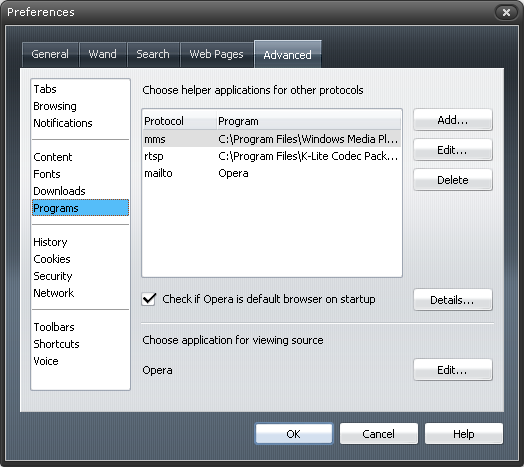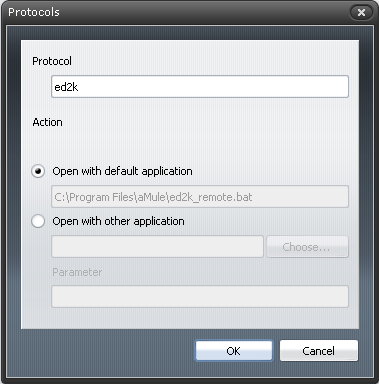Difference between revisions of "Ed2k links handling"
(Remotely handling links and Internet Explorer) |
GonoszTopi (Talk | contribs) m (Removed broken file link) |
||
| (54 intermediate revisions by 20 users not shown) | |||
| Line 1: | Line 1: | ||
| − | <center>'''English''' | [[Ed2k_links_handling-de|Deutsch]] | [[Ed2k_links_handling-nl|Nederlands]] | [[Ed2k_links_handling-ko_KR|Korean]]</center> | + | <center> |
| + | '''English''' | | ||
| + | [[Ed2k_links_handling-de|Deutsch]] | | ||
| + | [[Ed2k_links_handling-nl|Nederlands]] | | ||
| + | [[Ed2k_links_handling-ko_KR|Korean]] | | ||
| + | [[Ed2k_links_handling-es|Español]] | ||
| + | </center> | ||
| − | The way to | + | The way to make [[aMule]] handle your [[ed2k link|ed2k links]] on your favorite web browser will depend on which web browser you use and which operating system you have installed. So, here's a list of mini-HowTos for each of the most popular web browsers and operating systems. |
| − | + | ||
| − | + | Have in mind that everywhere on this document, ''/path/to/ed2k'' should be replaced with ''/usr/local/bin/ed2k'', ''/usr/bin/ed2k'', ''c:\Program Files\aMule\ed2k.exe'' or whatever, depending on your own system's configuration. | |
| − | == [http://www. | + | = Local handling of ed2k links = |
| − | '' | + | == GNU/Linux == |
| + | As a general idea, in most [http://www.kernel.org Linux] systems, self-compiled [[aMule]]s will install the [[FAQ_ed2k_command|ed2k]] utility in ''/usr/local/bin/ed2k'', while package-installed [[aMule]]s will install it in ''/usr/bin/ed2k''. As an exception, it is known that [http://www.opensuse.org SuSE] packages install it in ''/usr/local/bin/ed2k''. | ||
| − | + | If you have installed Debian or Ubuntu '''you must install''' "'''amule-utils'''" (and "'''amule-ed2k'''" only for Debian) to get this way working. | |
| − | + | To know where amule and ed2k are located, just do ''which amule'' and ''which ed2k'' in console! | |
| − | + | === [http://www.mozilla.org/products/firefox Firefox] 2 and 3 (or later)=== | |
| + | Handling ED2k links in Firefox can be configured in two ways: either for an individual user, or for all users of the computer. | ||
| − | + | ==== Configuration for a single user ==== | |
| + | *Insert ''about:config'' in the address bar | ||
| − | + | *Right click on the list, select '''New''', then '''Boolean'''; insert ''network.protocol-handler.external.ed2k'' as '''Preference Name''' and ''true'' as '''Value''' | |
| − | + | *Now another right click, select '''New''' and '''String'''; insert ''network.protocol-handler.app.ed2k'' as '''Preference Name''' and ''/path/to/ed2k'' (path to where the file is installed on your system) as '''Value'''. | |
| − | + | For Ubuntu Lucid users, you should set the Value to just "ed2k" instead of "/usr/bin/ed2k". | |
| − | + | For Firefox 3 and higher only, you should also: | |
| − | + | ||
| − | + | *Right click on the list, select '''New''', then '''Boolean'''; insert ''network.protocol-handler.expose.ed2k'' as '''Preference Name''' and ''false'' as '''Value''' | |
| − | + | After that, click over an ed2k link, and Firefox should ask which app you want to use to open the link. Choose /usr/bin/ed2k and it should work. | |
| − | the | + | |
| − | + | [[Image:Ed2k-ff3.png]] | |
| − | + | ||
| − | + | ||
| − | + | ||
| − | + | ||
| − | + | ||
| − | + | ||
| − | + | ||
| − | + | ||
| − | + | ||
| − | + | ||
| − | + | ==== System-wide configuration ==== | |
| + | *Having root privileges, open the file ''/usr/share/firefox/greprefs/all.js'' (or ''/usr/local/share/firefox/greprefs/all.js'') in a text editor | ||
| − | + | *Add the following lines at the end of the file: | |
| + | // ED2K link handling | ||
| + | pref("network.protocol-handler.external.ed2k", true); | ||
| + | pref("network.protocol-handler.app.ed2k", "/path/to/ed2k"); | ||
| + | Substitute the "/path/to/ed2k" string with the program's real path. | ||
| − | + | For Firefox 3 and higher only: | |
| + | *Add yet another line to the ''all.js''file: | ||
| + | pref("network.protocol-handler.expose.ed2k", false); | ||
| − | + | After saving changes, restart the browser. After clicking over an ed2k link, Firefox should ask which app you want to use to open the link. Choose /usr/local/bin/ed2k and it should work. | |
| − | === | + | ==== Add multiple downloads to aMule at once ==== |
| + | Setup Firefox as already explained and install the [https://addons.mozilla.org/fr/firefox/addon/firemule/ FireMule] module for Firefox. | ||
| − | + | === [http://wiki.debian.org/Iceweasel Iceweasel] === | |
| − | In the | + | ==== Configuration for a single user ==== |
| + | In addition to what was said for Firefox, do the following: | ||
| + | *Right click on the list, select '''New''', then '''Boolean'''; insert ''network.protocol-handler.warn-external.ed2k'' as '''Preference Name''' and ''true'' as '''Value'''. | ||
| + | This is necessary so that Iceweasel asks you which application you want to use to open the link. | ||
| − | + | === [http://www.opera.com Opera] === | |
| − | + | In [http://www.opera.com Opera] go to ''Tools -> Preferences -> Programms -> Add...'' | |
| − | + | ||
| − | + | ||
| − | + | ||
| − | + | ||
| − | + | ||
| − | + | ||
| − | + | ||
| − | + | ||
| − | + | ||
| − | + | ||
| − | + | ||
| − | + | ||
| − | + | ||
| − | + | ||
| − | + | ||
| − | + | ||
| − | + | ||
| − | + | ||
| − | + | ||
| − | In [http://www.opera.com Opera] go to ''Tools->Preferences-> | + | |
In the "Protocol" field enter ''ed2k'' | In the "Protocol" field enter ''ed2k'' | ||
| − | In the | + | In the "Open with another application" field enter ''/path/to/ed2k'' |
| − | + | [[Image:Ed2k-op.png]] | |
| − | === | + | === [http://www.konqueror.org Konqueror] === |
| + | To have ed2k links work from [http://www.konqueror.com Konqueror] you have to add a protocol-file to the directory with the other protocol-files. You can find this directory by searching for file names ending with ''.protocol''. To search run ''`find /usr -name "*.protocol"`'' or ''`find /opt -name "*.protocol"`''. If you're not sure about the directory where KDE is installed you can even put ''/'' as search path. | ||
| − | If | + | If the search was successful, create a file named like ''ed2k.protocol'' in the mentioned directory: |
| + | [Protocol] | ||
| + | exec=/path/to/ed2k "%u" | ||
| + | protocol=ed2k | ||
| + | input=none | ||
| + | output=none | ||
| + | helper=true | ||
| + | listing=false | ||
| + | reading=false | ||
| + | writing=false | ||
| + | makedir=false | ||
| + | deleting=false | ||
| − | + | Now just restart [http://www.konqueror.org Konqueror]. | |
| − | + | ||
| − | + | ||
| − | + | ||
| − | + | '''NOTE:''' You might get a security warning. don't worry. it is just warning you that the link is being sent to an external application. | |
| − | '''[http://www. | + | '''NOTE2:''' If after clicking ''OK'' on the security warning the link is still not being sent to [[aMule]], just right-click on the [[ed2k link]] and tell [http://www.konqueror.org Konqueror] to open it in a new window/tab. |
| − | + | === [http://galeon.sourceforge.net Galeon] === | |
| − | + | Execute the following three commands to create the appropriate ''gconf'' keys: | |
| − | + | *''gconftool-2 -t string -s /desktop/gnome/url-handlers/ed2k/command "/usr/bin/ed2k \"%s\""'' | |
| − | / | + | *''gconftool-2 -t bool -s /desktop/gnome/url-handlers/ed2k/enabled true'' |
| + | *''gconftool-2 -t bool -s /desktop/gnome/url-handlers/ed2k/needs_terminal false'' | ||
| − | + | Replace "''/usr/bin/ed2k''" above with the path and name of the ''ed2k'' executable on your system. | |
| − | + | ||
| − | + | ||
| − | + | ||
| − | + | ||
| − | + | ||
| − | + | ||
| − | + | ||
| − | + | ||
| − | + | ||
| − | + | ||
| − | + | ||
| − | + | ||
| − | + | ||
| − | + | ||
| − | + | ||
| − | + | ||
| − | + | ||
| − | + | ||
| − | + | ||
| − | + | ||
| − | + | ||
| − | + | ||
| − | + | ||
| − | + | ||
| − | + | ||
| − | + | ||
| + | Uninstalling this protocol handler is similarly simple: | ||
| + | *''gconftool-2 -u /desktop/gnome/url-handlers/ed2k --recursive-unset'' | ||
| − | == [http://xray.sai.msu.ru/~karpov/links-hacked Links] == | + | === [http://xray.sai.msu.ru/~karpov/links-hacked Links] === |
(Probably this will work for the usual links and/or [[ed2k link|elinks]], too) | (Probably this will work for the usual links and/or [[ed2k link|elinks]], too) | ||
| Line 187: | Line 160: | ||
Because links somewhat malforms the urls, we need a small bash script handler: | Because links somewhat malforms the urls, we need a small bash script handler: | ||
''cat > /usr/bin/ed2k4links.sh << "EOF"'' | ''cat > /usr/bin/ed2k4links.sh << "EOF"'' | ||
| − | |||
''#!/bin/bash'' | ''#!/bin/bash'' | ||
| − | |||
''ed2k $(echo "ed2k://$1" | sed s/_/\|/g)'' | ''ed2k $(echo "ed2k://$1" | sed s/_/\|/g)'' | ||
''EOF'' | ''EOF'' | ||
| Line 199: | Line 170: | ||
Attention: The Percent Mark is important! Now links should work with [[ed2k link]]s. | Attention: The Percent Mark is important! Now links should work with [[ed2k link]]s. | ||
| − | == | + | == Windows == |
| + | To make Windows aware of the ed2k link protocol we need to add some keys to the registry. Create a file called ed2k.reg and add this code: | ||
| + | REGEDIT4 | ||
| + | |||
| + | [HKEY_CLASSES_ROOT\ed2k] | ||
| + | @="URL: ed2k Protocol" | ||
| + | "URL Protocol"="" | ||
| + | |||
| + | [HKEY_CLASSES_ROOT\ed2k\DefaultIcon] | ||
| + | @="C:\\Program Files\\aMule\\amulegui.exe" | ||
| + | |||
| + | [HKEY_CLASSES_ROOT\ed2k\shell] | ||
| + | @="open" | ||
| + | |||
| + | [HKEY_CLASSES_ROOT\ed2k\shell\open] | ||
| + | |||
| + | [HKEY_CLASSES_ROOT\ed2k\shell\open\command] | ||
| + | @="\"C:\\Program Files\\aMule\\ed2k\" \"%1\"" | ||
| + | Save the file and run it (double click) to add these keys to the registry. | ||
| − | + | If your config directory is in d:\amule\config instead of the default place you have to pass it as an option: | |
| + | [HKEY_CLASSES_ROOT\ed2k\shell\open\command] | ||
| + | @="\"C:\\Program Files\\aMule\\ed2k\" -c d:\\amule\\config \"%1\"" | ||
| − | + | === [http://www.microsoft.com/windows/ie Internet Explorer] === | |
| + | Internet Explorer will recognize ed2k links with just the changes in the registry. | ||
| − | + | == Mac OS X == | |
| − | ' | + | Adapted from Ken's post in the [http://forum.amule.org/index.php?topic=5679.msg30209#msg30209 forum]. |
| − | + | # Run aMule at least once | |
| + | # Run Safari (even if you normally use Firefox or another browser) | ||
| + | # Browse to a page with an ed2k link that you want to download | ||
| + | # Drag the link to the location field at the top of the window | ||
| + | # The OS will present a dialog asking if you want to allow a program to run to handle the link. Allow it. | ||
| − | + | Now, the program that helps aMule handle ed2k links is known to the system. | |
| − | + | === Safari === | |
| + | If you use Safari, you will have to drag the link to the location field every time. For unclear reasons, Safari will not process ed2k (or other non-Apple protocol) links if you click on them. | ||
| − | + | === Firefox === | |
| + | If you use Firefox, clicking on an ed2k link will work. The first time, for security purposes, Firefox will present a dialog asking if you want to allow the helper program to run. (Yes, even though the OS already asked you the same question.) After that, it will work just as you would expect. | ||
| − | + | = Remote handling of ed2k links = | |
| + | You can also handle links remotely, which means that you click over an [[ed2k link]] in a browser somewhere in the world and it gets into your home's [[aMule]] queue. It works by using [[aMuleCMD]] instead of using the [[ed2k command]]. | ||
| − | + | == Linux == | |
| + | Instead of using the [[ed2k command]], use the following as the command to use: | ||
| − | + | ''/'''path'''/'''to'''/amulecmd -h $server -P $pw -c "Add %u" | |
| − | + | ||
| − | + | ||
| − | + | ||
| − | + | ||
| − | + | ||
| − | + | ||
| − | + | ||
| − | + | ||
| − | + | ||
| − | + | ||
| − | + | ||
| − | + | ||
| − | + | ||
| − | + | ||
| − | + | ||
| − | + | ||
| − | + | ||
| − | + | ||
| − | + | ||
| − | + | ||
| − | + | ||
| − | + | ||
| − | + | ||
| − | + | ||
| − | + | ||
| − | + | ||
| − | + | ||
| − | + | ||
| − | + | ||
| − | + | ||
| − | + | ||
| − | + | ||
| − | + | ||
| − | + | ||
| − | + | ||
| − | + | ||
| − | + | ||
| − | + | ||
| − | + | ||
| − | + | ||
| − | [ | + | Obviously, you'll have to replace ''$server'' and ''$pw'' with your server's [[IP address|IP]] (or [http://www.webopedia.com/TERM/D/DNS.html DNS]) and your [[External Connections]] password. |
| − | [ | + | '''NOTE:''' In [http://www.mozilla.org Firefox], it is not possible to start a command with parameters. An easy solution is a shell script with the command described above. You only have to replace %u with $1. This shell script must be executable (chmod +x ed2k.sh) and defined as external ed2k app in Firefox. |
| − | + | ||
| − | [ | + | == Windows == |
| + | Make sure aMule is installed with the [[aMuleCMD]] option checked. | ||
| + | We need a batch script to handle the ed2k links from the browser, and we need to add some keys to the registry to make the browser recognize the ed2k links. Things are different for 32 and 64 bit versions of Windows so pick the right section below. After you created the files and updated the registry, configure your browser if neccesary. | ||
| − | + | === 32 bit === | |
| + | Create a file named '''ed2k_remote.bat''' containing the following code: | ||
| + | @echo off | ||
| + | set link=%1 | ||
| + | for /f "useback tokens=*" %%a in ('%link%') do set link=%%~a | ||
| + | "c:\Program Files\aMule\amulecmd.exe" /h '''server''' /P '''pass''' /c "add %link%" | ||
| + | Don't forget to replace '''server''' and '''pass''' with your data and save the file in your aMule directory ''C:\Program Files\aMule''. | ||
| − | [ | + | Create a file named '''ed2k_remote.reg''' containing the following code: |
| + | REGEDIT4 | ||
| + | |||
| + | [HKEY_CLASSES_ROOT\ed2k] | ||
| + | @="URL: ed2k Protocol" | ||
| + | "URL Protocol"="" | ||
| + | |||
| + | [HKEY_CLASSES_ROOT\ed2k\DefaultIcon] | ||
| + | @="C:\\Program Files\\aMule\\amulegui.exe" | ||
| + | |||
| + | [HKEY_CLASSES_ROOT\ed2k\shell] | ||
| + | @="open" | ||
| + | |||
| + | [HKEY_CLASSES_ROOT\ed2k\shell\open] | ||
| + | |||
| + | [HKEY_CLASSES_ROOT\ed2k\shell\open\command] | ||
| + | @="\"C:\\Program Files\\aMule\\ed2k_remote.bat\" \"%1\"" | ||
| + | Save the file and run it (double click) to add these keys to the registry. | ||
| − | "c:\Program Files\aMule\amulecmd.exe" /h | + | === 64 bit === |
| + | Create a file named '''ed2k_remote.bat''' containing the following code: | ||
| + | @echo off | ||
| + | set link=%1 | ||
| + | for /f "useback tokens=*" %%a in ('%link%') do set link=%%~a | ||
| + | "c:\Program Files (x86)\aMule\amulecmd.exe" /h '''server''' /P '''pass''' /c "add %link%" | ||
| + | Don't forget to replace '''server''' and '''pass''' with your data and save the file in your aMule directory ''C:\Program Files (x86)\aMule''. | ||
| − | [ | + | Create a file named '''ed2k_remote_64.reg''' containing the following code: |
| + | REGEDIT4 | ||
| + | |||
| + | [HKEY_CLASSES_ROOT\ed2k] | ||
| + | @="URL: ed2k Protocol" | ||
| + | "URL Protocol"="" | ||
| + | |||
| + | [HKEY_CLASSES_ROOT\ed2k\DefaultIcon] | ||
| + | @="C:\\Program Files (x86)\\aMule\\amulegui.exe" | ||
| + | |||
| + | [HKEY_CLASSES_ROOT\ed2k\shell] | ||
| + | @="open" | ||
| + | |||
| + | [HKEY_CLASSES_ROOT\ed2k\shell\open] | ||
| + | |||
| + | [HKEY_CLASSES_ROOT\ed2k\shell\open\command] | ||
| + | @="\"C:\\Program Files (x86)\\aMule\\ed2k_remote.bat\" \"%1\"" | ||
| + | Save the file and run it (double click) to add these keys to the registry. | ||
| − | + | === Internet Explorer === | |
| + | You should be OK with just the changes to the registry and the batch script in your aMule directory. | ||
| − | + | === Safari === | |
| + | Safari will take over the settings in the registry, like Internet Explorer. | ||
| − | + | === Chrome === | |
| + | Chrome will take over the settings in the registry. It asks for confirmation, so tick the "Don't ask me again" box. | ||
| − | + | === Firefox === | |
| + | The first time you click an ed2k link in Firefox you will get the following dialog: | ||
| − | + | [[Image:Firefox ed2k link.PNG]] | |
| − | + | Tick the Remember box and click OK. | |
| − | + | === Opera === | |
| + | Open the preferences window and click the Programs tab | ||
| − | + | [[Image:Opera preferences programs.PNG]] | |
| − | + | Click the Add... button | |
| + | Make Opera aware of the ed2k link protocol with these settings: | ||
| − | + | [[Image:Opera_protocols_ed2k.PNG]] | |
Latest revision as of 08:40, 11 December 2016
English | Deutsch | Nederlands | Korean | Español
The way to make aMule handle your ed2k links on your favorite web browser will depend on which web browser you use and which operating system you have installed. So, here's a list of mini-HowTos for each of the most popular web browsers and operating systems.
Have in mind that everywhere on this document, /path/to/ed2k should be replaced with /usr/local/bin/ed2k, /usr/bin/ed2k, c:\Program Files\aMule\ed2k.exe or whatever, depending on your own system's configuration.
Contents
Local handling of ed2k links
GNU/Linux
As a general idea, in most Linux systems, self-compiled aMules will install the ed2k utility in /usr/local/bin/ed2k, while package-installed aMules will install it in /usr/bin/ed2k. As an exception, it is known that SuSE packages install it in /usr/local/bin/ed2k.
If you have installed Debian or Ubuntu you must install "amule-utils" (and "amule-ed2k" only for Debian) to get this way working.
To know where amule and ed2k are located, just do which amule and which ed2k in console!
Firefox 2 and 3 (or later)
Handling ED2k links in Firefox can be configured in two ways: either for an individual user, or for all users of the computer.
Configuration for a single user
- Insert about:config in the address bar
- Right click on the list, select New, then Boolean; insert network.protocol-handler.external.ed2k as Preference Name and true as Value
- Now another right click, select New and String; insert network.protocol-handler.app.ed2k as Preference Name and /path/to/ed2k (path to where the file is installed on your system) as Value.
For Ubuntu Lucid users, you should set the Value to just "ed2k" instead of "/usr/bin/ed2k".
For Firefox 3 and higher only, you should also:
- Right click on the list, select New, then Boolean; insert network.protocol-handler.expose.ed2k as Preference Name and false as Value
After that, click over an ed2k link, and Firefox should ask which app you want to use to open the link. Choose /usr/bin/ed2k and it should work.
System-wide configuration
- Having root privileges, open the file /usr/share/firefox/greprefs/all.js (or /usr/local/share/firefox/greprefs/all.js) in a text editor
- Add the following lines at the end of the file:
// ED2K link handling
pref("network.protocol-handler.external.ed2k", true);
pref("network.protocol-handler.app.ed2k", "/path/to/ed2k");
Substitute the "/path/to/ed2k" string with the program's real path.
For Firefox 3 and higher only:
- Add yet another line to the all.jsfile:
pref("network.protocol-handler.expose.ed2k", false);
After saving changes, restart the browser. After clicking over an ed2k link, Firefox should ask which app you want to use to open the link. Choose /usr/local/bin/ed2k and it should work.
Add multiple downloads to aMule at once
Setup Firefox as already explained and install the FireMule module for Firefox.
Iceweasel
Configuration for a single user
In addition to what was said for Firefox, do the following:
- Right click on the list, select New, then Boolean; insert network.protocol-handler.warn-external.ed2k as Preference Name and true as Value.
This is necessary so that Iceweasel asks you which application you want to use to open the link.
Opera
In Opera go to Tools -> Preferences -> Programms -> Add...
In the "Protocol" field enter ed2k
In the "Open with another application" field enter /path/to/ed2k
Konqueror
To have ed2k links work from Konqueror you have to add a protocol-file to the directory with the other protocol-files. You can find this directory by searching for file names ending with .protocol. To search run `find /usr -name "*.protocol"` or `find /opt -name "*.protocol"`. If you're not sure about the directory where KDE is installed you can even put / as search path.
If the search was successful, create a file named like ed2k.protocol in the mentioned directory:
[Protocol] exec=/path/to/ed2k "%u" protocol=ed2k input=none output=none helper=true listing=false reading=false writing=false makedir=false deleting=false
Now just restart Konqueror.
NOTE: You might get a security warning. don't worry. it is just warning you that the link is being sent to an external application.
NOTE2: If after clicking OK on the security warning the link is still not being sent to aMule, just right-click on the ed2k link and tell Konqueror to open it in a new window/tab.
Galeon
Execute the following three commands to create the appropriate gconf keys:
- gconftool-2 -t string -s /desktop/gnome/url-handlers/ed2k/command "/usr/bin/ed2k \"%s\""
- gconftool-2 -t bool -s /desktop/gnome/url-handlers/ed2k/enabled true
- gconftool-2 -t bool -s /desktop/gnome/url-handlers/ed2k/needs_terminal false
Replace "/usr/bin/ed2k" above with the path and name of the ed2k executable on your system.
Uninstalling this protocol handler is similarly simple:
- gconftool-2 -u /desktop/gnome/url-handlers/ed2k --recursive-unset
Links
(Probably this will work for the usual links and/or elinks, too)
add to url.c behind the lines about telnet and tn3270:
--snip
{"ed2k", 0, NULL, ed2k_func, 0, 0, 0},
--snap
add to links.h behind the definitions of /* mailto.c */:
--snip void ed2k_func(struct session *, unsigned char *); --snap
add to mailto.c at the end:
--snip
void ed2k_func(struct session *ses, unsigned char *url)
{
tn_func(ses, url, options_get("network_program_ed2k"), TEXT(T_ED2K), TEXT(T_BAD_ED2K_URL));
}
--snap
add to options_register.c behind telnet and tn3270:
--snip
register_option_char("network_program_ed2k", TEXT(T_ED2K_PROG),NULL,2);
--snap
add to intl/*.lng behind
"T_TN3270_PROG": T_ED2K_PROG, "ed2k program", (or whatever that is in your language), behind "T_TN3270": T_ED2K, "ed2k", and behind "T_BAD_TN3270_URL": T_BAD_ED2K_URL (I guess you've got the picture)
If you want to automatize this stuff, execute the following commands:
cd intl
for l in *.lng; do
cp $l $l.bak
cat $l.bak | sed -e "/T_TN3270_PROG*/aT_ED2K_PROG\, \"ed2k program\"\," \
-e "/T_TN3270,\ */aT_ED2K\, \"ed2k\"\," \
-e "/T_BAD_TN3270_URL*/aT_BAD_ED2K_URL\, \"Bad ed2k url\"\," > $l
done
Anyway, run afterwards before recompiling links-hacked:
./synclang cd ..
Now you can compile with
./configure (add your favourite options here) && make && make install
Because links somewhat malforms the urls, we need a small bash script handler:
cat > /usr/bin/ed2k4links.sh << "EOF" #!/bin/bash ed2k $(echo "ed2k://$1" | sed s/_/\|/g) EOF chmod a+x /usr/bin/ed2k4links.sh
Do not forget to setup links (Options->Network Options->Mail and Telnet Programs) to call our ed2k4links.sh for ed2k links:
ed2k4links.sh %
Attention: The Percent Mark is important! Now links should work with ed2k links.
Windows
To make Windows aware of the ed2k link protocol we need to add some keys to the registry. Create a file called ed2k.reg and add this code:
REGEDIT4 [HKEY_CLASSES_ROOT\ed2k] @="URL: ed2k Protocol" "URL Protocol"="" [HKEY_CLASSES_ROOT\ed2k\DefaultIcon] @="C:\\Program Files\\aMule\\amulegui.exe" [HKEY_CLASSES_ROOT\ed2k\shell] @="open" [HKEY_CLASSES_ROOT\ed2k\shell\open] [HKEY_CLASSES_ROOT\ed2k\shell\open\command] @="\"C:\\Program Files\\aMule\\ed2k\" \"%1\""
Save the file and run it (double click) to add these keys to the registry.
If your config directory is in d:\amule\config instead of the default place you have to pass it as an option:
[HKEY_CLASSES_ROOT\ed2k\shell\open\command] @="\"C:\\Program Files\\aMule\\ed2k\" -c d:\\amule\\config \"%1\""
Internet Explorer
Internet Explorer will recognize ed2k links with just the changes in the registry.
Mac OS X
Adapted from Ken's post in the forum.
- Run aMule at least once
- Run Safari (even if you normally use Firefox or another browser)
- Browse to a page with an ed2k link that you want to download
- Drag the link to the location field at the top of the window
- The OS will present a dialog asking if you want to allow a program to run to handle the link. Allow it.
Now, the program that helps aMule handle ed2k links is known to the system.
Safari
If you use Safari, you will have to drag the link to the location field every time. For unclear reasons, Safari will not process ed2k (or other non-Apple protocol) links if you click on them.
Firefox
If you use Firefox, clicking on an ed2k link will work. The first time, for security purposes, Firefox will present a dialog asking if you want to allow the helper program to run. (Yes, even though the OS already asked you the same question.) After that, it will work just as you would expect.
Remote handling of ed2k links
You can also handle links remotely, which means that you click over an ed2k link in a browser somewhere in the world and it gets into your home's aMule queue. It works by using aMuleCMD instead of using the ed2k command.
Linux
Instead of using the ed2k command, use the following as the command to use:
/path/to/amulecmd -h $server -P $pw -c "Add %u"
Obviously, you'll have to replace $server and $pw with your server's IP (or DNS) and your External Connections password.
NOTE: In Firefox, it is not possible to start a command with parameters. An easy solution is a shell script with the command described above. You only have to replace %u with $1. This shell script must be executable (chmod +x ed2k.sh) and defined as external ed2k app in Firefox.
Windows
Make sure aMule is installed with the aMuleCMD option checked.
We need a batch script to handle the ed2k links from the browser, and we need to add some keys to the registry to make the browser recognize the ed2k links. Things are different for 32 and 64 bit versions of Windows so pick the right section below. After you created the files and updated the registry, configure your browser if neccesary.
32 bit
Create a file named ed2k_remote.bat containing the following code:
@echo off
set link=%1
for /f "useback tokens=*" %%a in ('%link%') do set link=%%~a
"c:\Program Files\aMule\amulecmd.exe" /h server /P pass /c "add %link%"
Don't forget to replace server and pass with your data and save the file in your aMule directory C:\Program Files\aMule.
Create a file named ed2k_remote.reg containing the following code:
REGEDIT4 [HKEY_CLASSES_ROOT\ed2k] @="URL: ed2k Protocol" "URL Protocol"="" [HKEY_CLASSES_ROOT\ed2k\DefaultIcon] @="C:\\Program Files\\aMule\\amulegui.exe" [HKEY_CLASSES_ROOT\ed2k\shell] @="open" [HKEY_CLASSES_ROOT\ed2k\shell\open] [HKEY_CLASSES_ROOT\ed2k\shell\open\command] @="\"C:\\Program Files\\aMule\\ed2k_remote.bat\" \"%1\""
Save the file and run it (double click) to add these keys to the registry.
64 bit
Create a file named ed2k_remote.bat containing the following code:
@echo off
set link=%1
for /f "useback tokens=*" %%a in ('%link%') do set link=%%~a
"c:\Program Files (x86)\aMule\amulecmd.exe" /h server /P pass /c "add %link%"
Don't forget to replace server and pass with your data and save the file in your aMule directory C:\Program Files (x86)\aMule.
Create a file named ed2k_remote_64.reg containing the following code:
REGEDIT4 [HKEY_CLASSES_ROOT\ed2k] @="URL: ed2k Protocol" "URL Protocol"="" [HKEY_CLASSES_ROOT\ed2k\DefaultIcon] @="C:\\Program Files (x86)\\aMule\\amulegui.exe" [HKEY_CLASSES_ROOT\ed2k\shell] @="open" [HKEY_CLASSES_ROOT\ed2k\shell\open] [HKEY_CLASSES_ROOT\ed2k\shell\open\command] @="\"C:\\Program Files (x86)\\aMule\\ed2k_remote.bat\" \"%1\""
Save the file and run it (double click) to add these keys to the registry.
Internet Explorer
You should be OK with just the changes to the registry and the batch script in your aMule directory.
Safari
Safari will take over the settings in the registry, like Internet Explorer.
Chrome
Chrome will take over the settings in the registry. It asks for confirmation, so tick the "Don't ask me again" box.
Firefox
The first time you click an ed2k link in Firefox you will get the following dialog:
Tick the Remember box and click OK.
Opera
Open the preferences window and click the Programs tab
Click the Add... button
Make Opera aware of the ed2k link protocol with these settings: